Welcome to Backdraft! Your Setup Guide 🔥
We’re excited to have you on board! This guide will walk you through every step to get the Backdraft indicators set up on your TradingView account and ready for your first trade.
Let’s get you set up.
Step 1: Accessing the Backdraft Indicators in TradingView
Your invite-only scripts are now waiting for you in TradingView. First, you need to make them visible.
- If you use the TradingView desktop app: Completely close and restart the application.
- If you use TradingView in a web browser: Simply do a hard refresh of the page (Ctrl+F5 on Windows or Cmd+Shift+R on Mac).
Once refreshed, the scripts will be available in your account. Now, let’s add them to your chart.
- Click on the “Indicators” tab at the top of your TradingView chart.
- Navigate to the “Invite-only scripts” section. You will have a notification bubble there.
- You will see “Backdraft” and “Backdraft S&D”. Click on each one to add them to your chart.
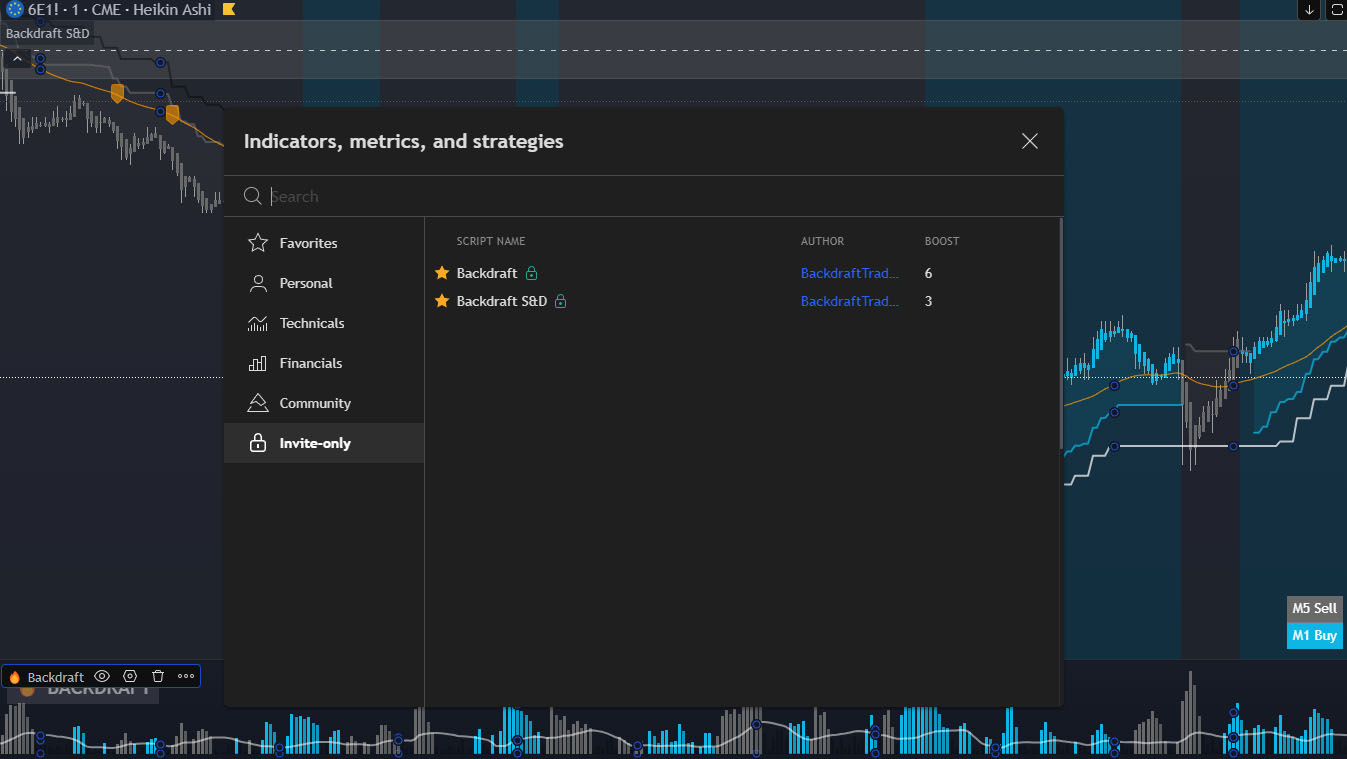
Step 2: Configuring Your Chart and Settings
For the Backdraft strategy to work as intended, your chart needs to be set up correctly.
- Select Heiken Ashi Candles: This is crucial. In the top-left of your chart, click the candles icon and select “Heiken Ashi” from the dropdown menu.
- Use the 1-Minute Timeframe: The core Backdraft strategy is optimized for the
1mintimeframe. - Confirm Default Settings: Our indicators come pre-configured with the optimal settings for the strategy. You don’t need to change anything.
Your chart is now set up and ready to display the Backdraft signals!
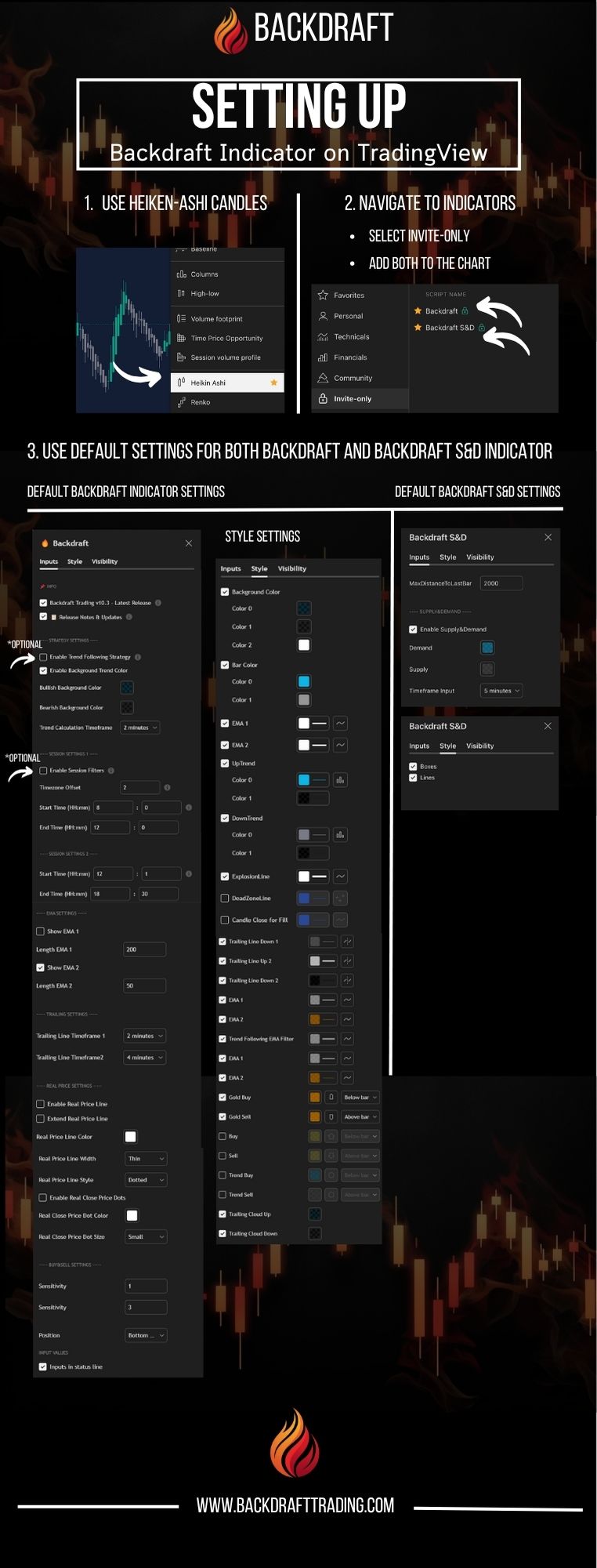
Step 3: Understanding the Basic Rules of a Trade
Now that your chart is live, here are the fundamental rules for identifying and taking a trade. Follow these 6 steps for a valid setup.
The 6 Basic Rules:
- Timeframe & Candles: Make sure you are on the
1minTimeframe usingHeiken Ashicandles. - Signal: Wait for the first or second gold arrow after the background color change.
- Candle Color: The Heiken Ashi candles must be the same color as the background (e.g., blue candles on a blue background for a long trade).
- Directional Icons: Both bottom right icons (e.g.,
M1 BuyandM5 Buy) must match the direction of your trade. - Pullback: Make sure there is a pullback to the
50 EMA(the thicker, stepped line). - S&D Zones: Be mindful of nearby Supply & Demand zones, which are plotted automatically by the Backdraft
S&Dindicator. Avoid entering a trade directly into a heavy resistance/support area.
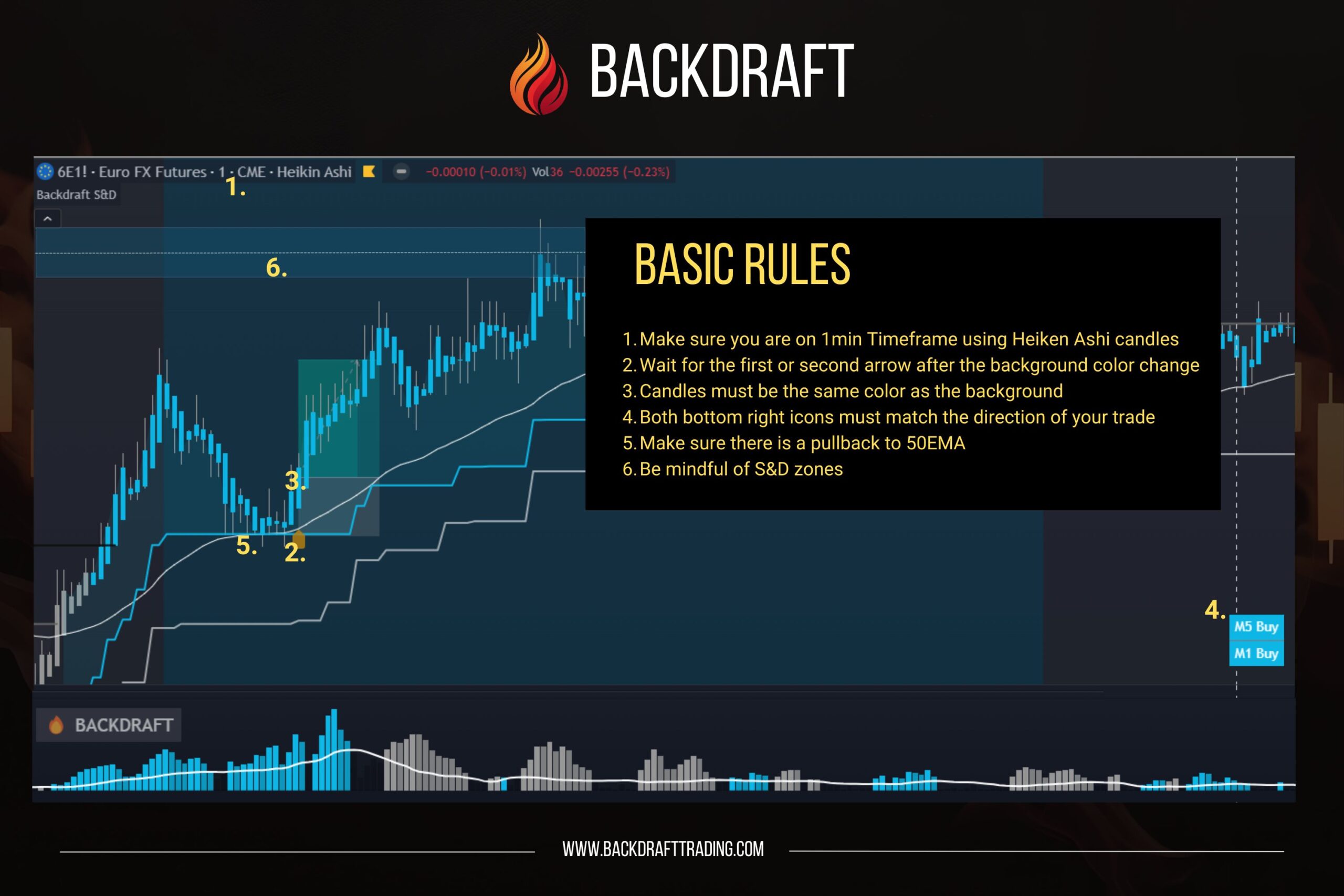
Step 4: How to Set Up TradingView Alerts
Never miss a potential setup again. The easiest way to create an alert is directly from the chart.
- Wait for a Gold Arrow signal to appear on your chart.
- Right-click directly on the Gold Arrow icon.
- From the menu, select “Add alert on Backdraft”.
- A pop-up window will appear. In the Condition dropdown, make sure “Gold Buy” or “Gold Sell” is selected.
- In the Options section, select “Once per bar close”. This is a critical step to ensure the signal is confirmed before the alert is sent.
- Click “Create”.
Your alert is now active! Remember, you will need to set up alerts for each individual trading pair you want to monitor.
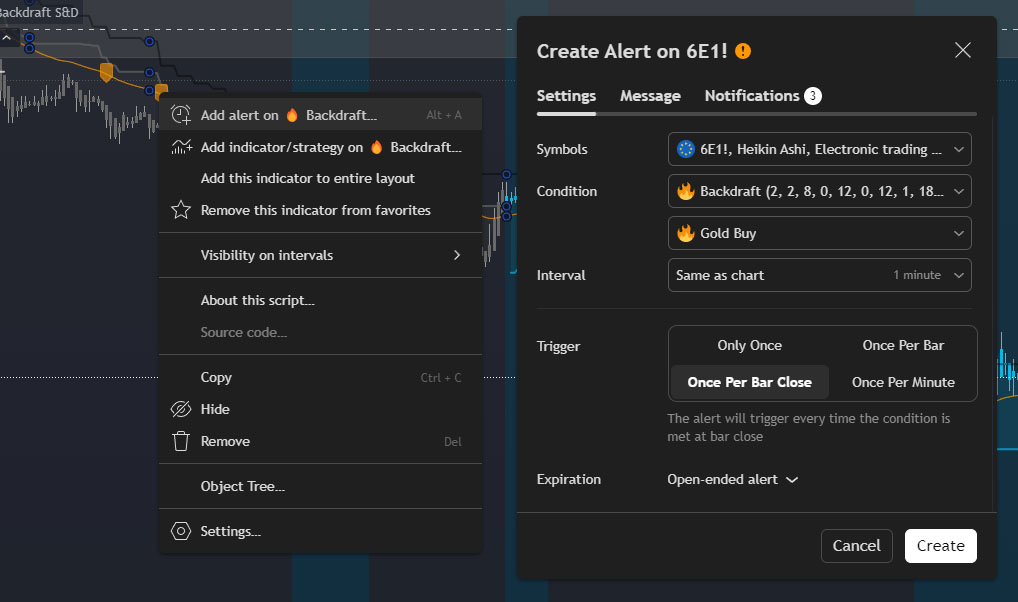
You’re In! Join the Conversation
As a member of the Backdraft community, your most valuable resource is the VIP Telegram group you’re already in. This is where our traders share insights, analyze trades, and grow together.
Don’t hesitate to be active! We strongly encourage you to ask any questions in the main Chat or the dedicated Support group. Whether it’s about a specific setup, indicator settings, or trading strategy, we are all there to help each other succeed.
Happy trading, and we’ll see you in the chat!